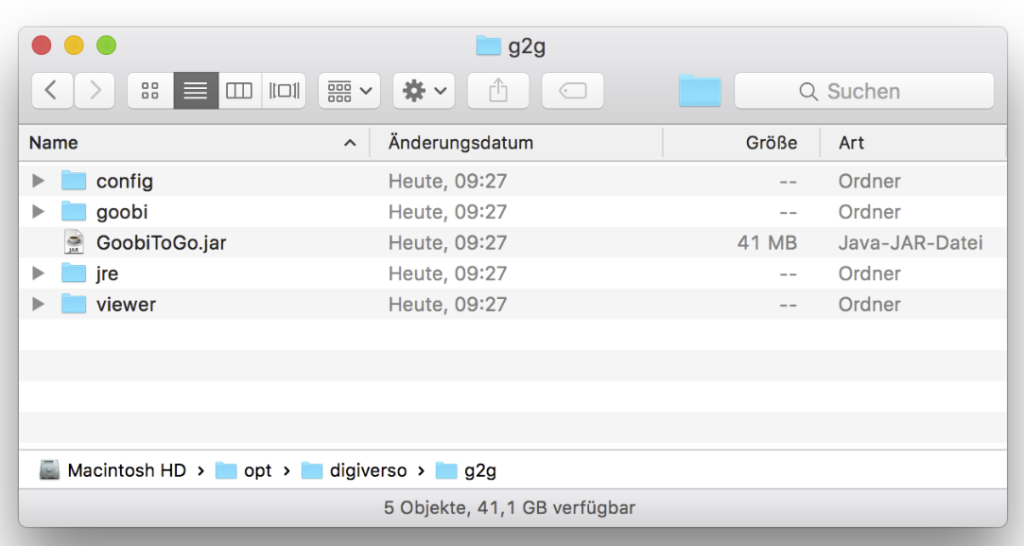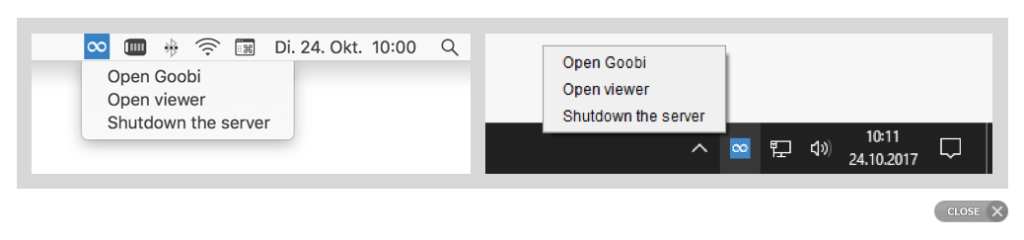Simply load the virtual machine onto your system, launch it, and you are ready to start. If you have any questions, either now or later on, take a look at the documentation or contact us.
Your Goobi to go installation uses the tools Vagrant and VirtualBox. These generate the virtual machine into which all of the components and software packages you need, are installed, in order to operate Goobi. First of all, Vagrant and VirtualBox need to be installed on the target system. Both are available for a range of operating systems.
Please note that Vagrant is currently only working correctly on a Windows operating system in Version 1.9.2. Please use the following link for a Windows installation. Vagrant install.
To start running your own Goobi to go just follow the steps outlined below.